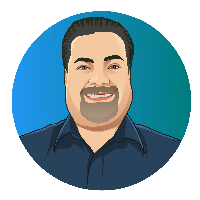Fancy Zones
At home, I have a dual-monitor setup. When writing software, I have my IDE (integrated development environment) full screen on one monitor and the resulting website or application on the other. When recording lectures, I can have my lecture slides on one monitor and my notes on the other. Finally, when grading assignments, I can have the student’s submission on one monitor and the rubric open on the other.
While two monitors have significantly enhanced my efficiency, the reality is that I often need more than two windows open at once. I might be able to add a third monitor to my desk. (I actually miss having three monitors.) But, sometimes, a full monitor is too much. Windows makes it easy to snap windows to half of the screen. But, that means I’m limited to two applications on a monitor at a time.
Enter FancyZones. FancyZones is part of Microsoft’s PowerToys. It lets you define different window locations for each monitor. They provide multiple templates, but I settled on using a 4x4 grid for each monitor. I could have 16 small windows on a given monitor. The power lies in expanding windows over multiple locations.
A typical setup for me is to have my primary monitor full screen or split horizontally in two. On my secondary monitor, I have one window opened on the left side and one to three on the right side. Effectively, I can give each application the amount of space it needs.