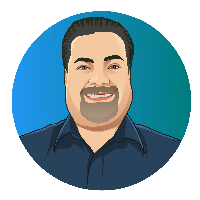Remote Reboot
When I’m done with the workday, I like to reboot my work computer. This gives me a clean slate to start the day. It also makes it easier for the networking team to push out workstation updates during off-hours.
While working remotely, I’m often connected to my machine via RDP. So, I’m still restarting my workstation. However, I’m more leary about accidentally choose the “shut down” option instead. When I was in the office, I could just sign loudly, wait for the machine to power off, and then power it back on before I left for the day.
Being remote makes this more of a challenge. I’m positive that I could disable the “shut down” option for RDP connections. But I didn’t want to drive to the office just to turn on my computer in case I borked one of the registry entries. While we generally have someone on-site to restart machines, I would prefer if they didn’t have to.
I settled on a one-line batch file saved to my desktop:
%windir%\System32\shutdown.exe
/r /t 20 /d p:0:0 /c "Rebooting in 20 seconds. Type 'shutdown /a' to abort."
This gives me a quick way to trigger a reboot. It is also easy to abort a shutdown down if I make a mistake. I just press Win+R and type shutdown /a.
I use a similar trick to shut down my home computer. I have a scheduled task that runs every weekday at 11:00 PM. I varied the parameters to shut down the computer instead of rebooting. I also gave myself 2 minutes to abort in case I’m in the middle of something:
/s /t 120 /d p:0:0 /c "Nightly shutdown in 120 seconds. Type 'shutdown /a' to abort.